Draw days options: Why have we made changes to the draw days options?
We wanted to help improve our players’ experience on The National Lottery website and app. Recent insights on player behaviour has told us that pre-selecting ‘all draw days’ and ‘one week’ of play could make it easier for players, and help to calculate the cost of play, as any additional lines are added.
You still have the option to change your selections and play the days/number of weeks you want by tapping the selector next to each day or selecting to play for more than one week.
Once you’ve selected your days and number of weeks of play, your 'My Playslip' page will contain all the details of your upcoming ticket and what the total price will be. Always double check that this is all correct before clicking 'BUY NOW'.
REASONS TO DOWNLOAD THE APP
-
Play on the move and never miss a draw
Access your favourite games on the go or from the comfort of your home.
-
Just tap to see if you’ve won
Scan paper tickets bought in a store to check numbers and see if you’ve won.
-
Instant Win Games just for the app
Play on the app for different Instant Win Games to those on the web.
-
We’ll let you know if you win
Play via the app and we’ll let you know if you’ve won!
Help with installing and updating The National Lottery app
I can’t see the app in the Play Store
If you’re having difficulty downloading the app, you may need to verify your age. Google requires users to have an 18+ verified account to view or download any lottery or gambling apps. You can find more about that on Google’s Help page.
You may also need to clear the cache from your Google Play Services app before installing our app. Don’t worry, this won’t delete any of the apps on your phone. To clear the cache, follow these steps:
1. Go to your settings and find ‘Apps & notifications’
2. Find the Google Play Services app (choose ‘See all’ if you can’t see it) and tap it
3. Under ‘App info’ select ‘Storage & cache’
4. Tap on ‘Clear cache’ bin
If you’re still having difficulties, contact our Customer Services team. There are different ways to do this on our Contact Us page.
How do I prove I’m over 18?
You’ll need to confirm your date of birth in your Google account settings and then either upload proof of ID (e.g. passport or driver’s licence) or show a credit/debit card. You can find more help on Google’s Help page.
I’ve verified my age with Google but still can’t download the app
The issue could be that the cache on your Google Play Services app is full, and now needs to be cleared. Don’t worry, this won’t delete any of the apps on your phone.
To do this on your phone, follow these steps:
1. Go to your settings and find ‘Apps & notifications’
2. Find the Google Play Services app (choose ‘See all’ if you can’t see it) and tap it
3. Under ‘App info’ select ‘Storage & cache’
4. Tap on ‘Clear cache’ bin
If you’re still having difficulties, contact our Customer Services team. There are different ways to do this on our Contact Us page.
Why am I having issues with the app on my iPhone?
It could be that your device is running on iOS 14 or below which is no longer supported by our app.
We recommend players, where possible, update to the latest operating system to be provided with the best experience when using The National Lottery app.
To check what version you have on your iPhone, go to: Settings > General > About.
Why have I been prompted to update the version of my app?
With technology moving at a fast pace, we need to ensure our app stays at a high standard with an enhanced experience. We are also required to maintain high levels of security and integrity. For this reason, we have to make updates that result in some older operating systems no longer being compatible with our app.
Please note, older versions of the app (iOS 14 and below) may experience issues. We encourage our players to update to the latest iOS operating system for the best possible experience. You can do this on the App Store.
I only use the scanner to check my tickets, so do I still need to update?
We always advise updating to our latest app to ensure we can give you the best experience playing, managing your account and checking results.
I was advised to update, however I can’t download the new version
It can take up to 24 hours before Google make the new app version fully available on Google Play Store. If you’re an iPhone user, it can take up to 48 hours to become fully available on the App Store.
Why have you locked my app version?
We continue to develop our apps to improve user experience, fix bugs and performance issues and also to maintain the levels of security and integrity needed. It is common practice to update apps and, unfortunately, some older operating systems do not have the data capacity to keep pace with developments.
Why do you lock older versions of the app?
With technology moving at a fast pace, we need to ensure our app stays at a high standard with an enhanced experience. We are also required to maintain high levels of security and integrity. For this reason, we have to make updates that result in some older operating systems no longer being compatible with our app.
If I can’t update my app, can I still play National Lottery games on my smartphone?
Yes, you can still play on the website using your phone, and it’s easy to add it as a shortcut on your home screen.
1. Go to our website using your web browser (e.g. Chrome).
2. In the top right where there are 3 vertical dots, tap and scroll down to ‘Add to Home Screen’.
3. The National Lottery icon will appear on your home screen and you can play and check results as normal there.
Information about the latest app version
What version of iOS/Android must I have to use the new app version?
To run the latest version of our app, you will require a minimum of Android 8.0 and iOS 15.0.
How do I check what version of the software I am using?
iOS users: Go to Settings > General > About
Android users: Go to Settings > About Phone > Software Information (this may vary depending on your device make – Samsung example given.)
I can't update the app as my iPhone is running on an old version of iOS, and I don't want to update the iOS version
Unfortunately, you will need to update your iOS in order to download our latest app.
How much memory do I need free on my device to install the new app (Android or iOS)?
With our app now having a better Instant Win Game experience, the amount of space you may need will vary. To get the most out of the app, we recommend having around 180 MB available for iOS and 120 MB for Android.
Why would you change the old version, it worked just fine?
To ensure you are getting the best experience, we are continuously updating our app. This does mean that older apps become obsolete. Please give it a try and share your thoughts with us.
What’s different about the new version that makes it better than the old one?
Having the latest version ensures you are getting the best possible experience. As we update our app, it means that older apps become obsolete. Please give it a try and share your thoughts with us.
When trying to load the new version it just gets stuck and a loading circle just appears
It sounds like a problem with your internet connection. Our app requires the internet to work, so please check your internet connection.
Can I use the internet on my phone instead?
Yes, you can access our website through your phone, but will not be able to scan your paper tickets from there.
Playing Instant Win Games on the app
Why are the games on the app different to on the website?
We have had to create separate lists of Instant Win Games for the app and web for technical reasons.
How do I finish a game on the app that I previously started on the app?
You can access unfinished games through the ‘My games’ section of your National Lottery account or via your transaction history. If the game is no longer available, or you haven’t completed it within 24 hours of buying it, we will auto-complete the game on your behalf.
How do I finish a game that I previously started on the website on the app?
You’ll be presented with a message that you have an unfinished game if you choose to play a new game, through the ‘My games’ section of your National Lottery account or in your transaction history. You can click the button to auto-complete the game which will display the outcome of the game but without the animation. If you want to see the animated game, you will have to play the game on the website within 24 hours from purchase.
Why am I being asked to download something else within the app?
If you wish to play Instant Win Games in the app, you may on occasion need to download a feature in order to play the game with full animation. You will only need to download the feature once for each new game you want to play.
Android users:
If you are an Android user, having chosen the game, if you are required to download the feature to play the game fully, you will be presented with a series of screen prompts to guide you:
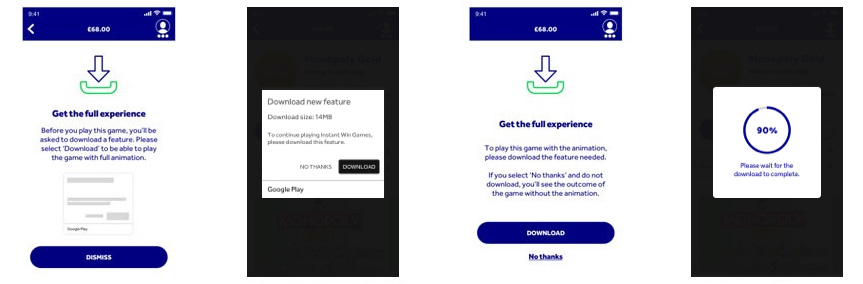
iOS (iPhone) users:
If you use an iOS device, any features required to play the game will automatically download once you have bought the game, and you will only be presented with the download progress screen, as seen below:
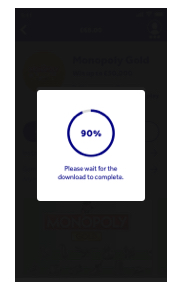
I have been charged for a game even though I did not get to play it. I was asked to download something, but I said ‘No’. Can I have a refund please?
After choosing and buying a game, you would have been prompted to download the feature which enables the full animation for the game. If you used an Android device and selected “No Thanks”, you would have then seen a second prompt, confirming whether you would like to download the animation or not. If you chose not to download again, the game will have been played out for you but without the animation, going straight to the outcome. Unfortunately, it will not be possible to refund you at this point.
I want to play an Instant Win Game in the app, why am I being prompted to update?
With technology moving at a fast pace, we need to ensure our app stays at a high standard with an enhanced experience. We are also required to maintain high levels of security and integrity. For this reason, we have to launch updated versions of our app from time to time. Unfortunately this does mean that some older operating systems are no longer compatible with the latest version of The National Lottery app. Get help with updating your app.
Help with using your smartphone camera for ticket scanning
What’s the best way to scan your paper tickets with your smartphone?
To help ensure you can scan your tickets correctly, follow these tips:
1. Place the ticket on a flat surface
2. If the ticket is crumpled try and flatten it out so that the QR code is clearly visible
3. Ensure the place where you’re scanning is well lit
4. Keep any other tickets out of view to avoid scanning the wrong ticket
I’m having trouble scanning tickets with the app
Using our app on your phone, the camera can be used to scan pink tickets to check your numbers. This can be done by tapping ‘scan ticket’ on the home screen. This enables the camera to open, allowing you to scan the QR code on your pink ticket.
If your camera is unable to scan tickets, this could be due to a number of reasons. Most likely, this is because camera permission is not enabled within the app settings (see help below).
Or, it could be the camera being unable to scan tickets due to:
– Poor lighting
– Phone camera lens requires cleaning
– Ticket/camera not being held still
– Ticket not placed on a flat surface
– Issues with your internet connection
If you think you could be having camera permission issues, follow the guidance below.
iPhoneIf you are seeing an error message which says 'Cannot access camera', or are unable to scan tickets using your camera, try following steps 1-3:
1. Tap ‘Settings’
2. Scroll down to The National Lottery app
3. Tap the slider next to ‘camera’ so it turns green
Now try scanning your ticket again.
Note: Depending on your iPhone model and iOS version, this step-by-step guide may vary.
AndroidIf you're seeing an error message similar to that described above, or are unable to scan tickets with your camera, try following steps 1-5:
1. Tap ‘Settings’
2. Tap ‘apps’
3. Find The National Lottery
4. Tap ‘Permissions’
5. Select ‘Allow’
Now try scanning your ticket again.
Note: Depending on your phone model and Android version, this step-by-step guide may vary.
What if the camera still won’t scan the ticket?
If none of the above works, try uninstalling and then reinstalling the app. Alternatively, try to scan your tickets on a different device. If you’re still having problems using the camera to scan tickets, please contact us for further assistance.
Why can’t I scan white tickets?
Unfortunately, the white paper tickets bought in stores such as Aldi, Asda and WHSmith are not configured to be scanned for results via the app. Please check the published results on the website or in the app.
Please note: Google Play policy prevents downloads of gambling apps to people aged under 18. iPhone and Android Ts&Cs apply.
Google Play and the Google Play logo are trademarks of Google LLC.
Apple, the Apple logo, iPhone, and iPad are trademarks of Apple Inc., registered in the U.S. and other countries and regions. App Store is a service mark of Apple Inc.

